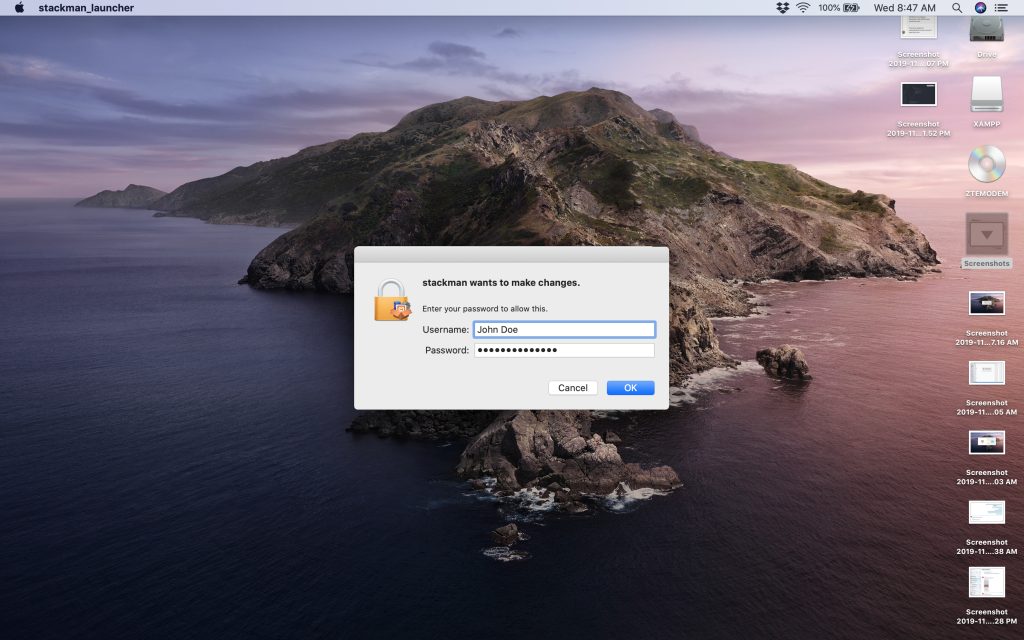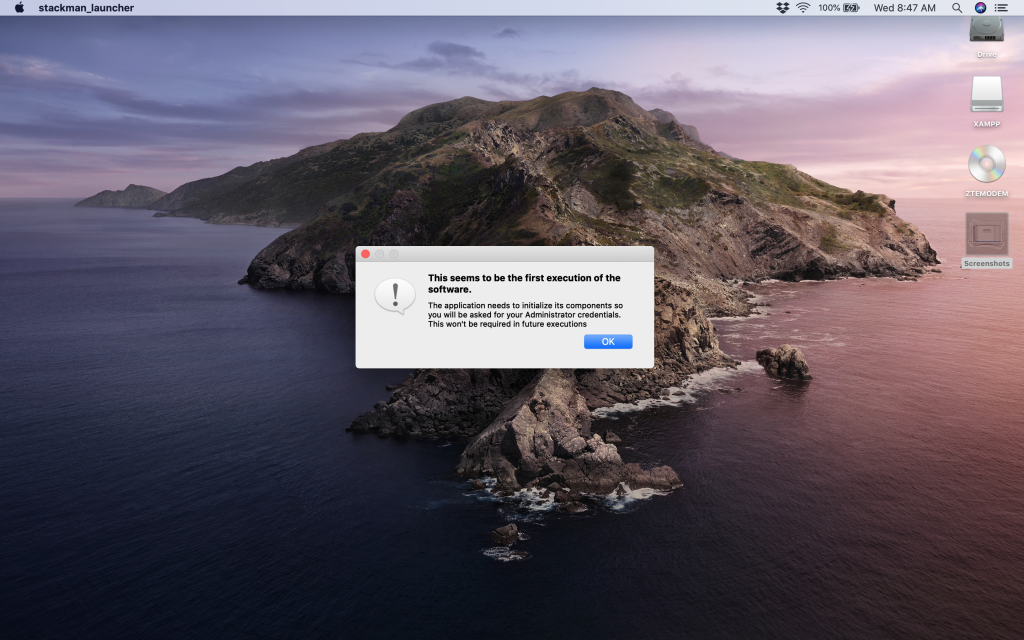Download latest updates for XAMPP:
XAMPP is quite attractive package for Mac users, because of it being Lightweight software, simpler GUI and inclusion of Number of tools/ features with it. This is a complete package which is easy to easy install, configure and run. Also it requires minimum configuration for installation. Though there are other packages too for Mac for developing a local server like MAMP. As WAMP is for Windows, similarly MAMP is for Mac, but it is for all Windows, Mac and Linux.
Before going into installation you need to download the version of dmg file which suits your system configuration. And before doing that you should have Mac OS X and you should log in as administrator in terminal.
Now, prepare yourself for downloading and installing XAMPP properly on your system. The guide below will help you with all installation steps and launching application with the help of snaps in detail. Read Download XAMPP page for more detail and overview about the package.
Guide to Install XAMPP On Mac
Download the dmg file
Download the dmg file for Mac from the links given here or from any trusted publisher.
Drag and Drop the Downloaded folder into Applications folder
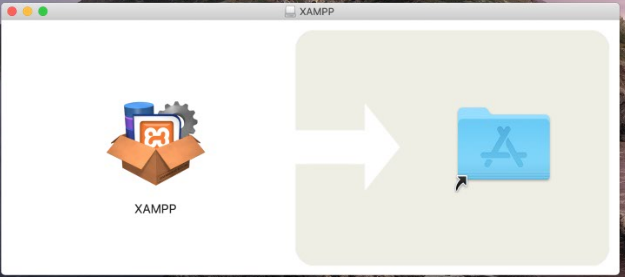
Opening XAMPP
To start it go to Applications folder and click on XAMPP and then open.
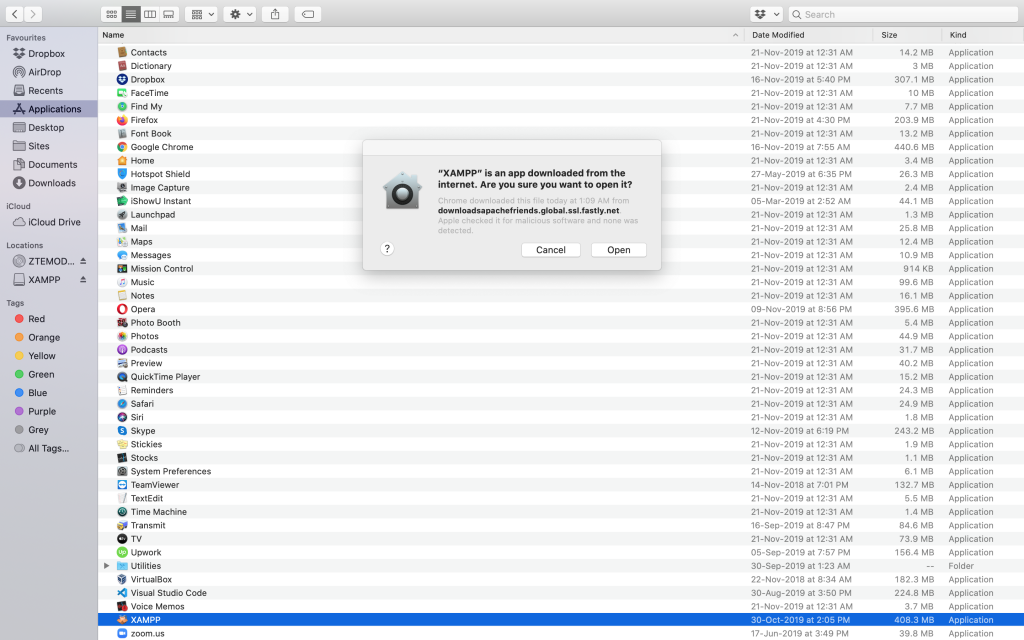
Then you will be asked for Administrator permissions.
Starting XAMPP
Just click on Star button to initiate the package.
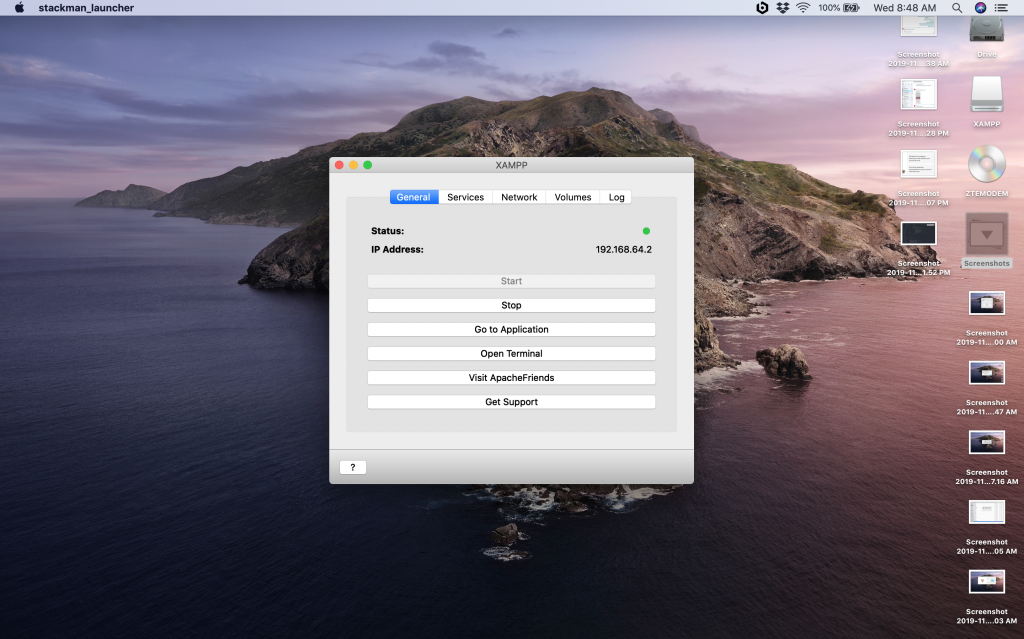
Testing your XAMPP Installation
For testing your installation, go to website and type http://localhost. You would see the page as below in picture.
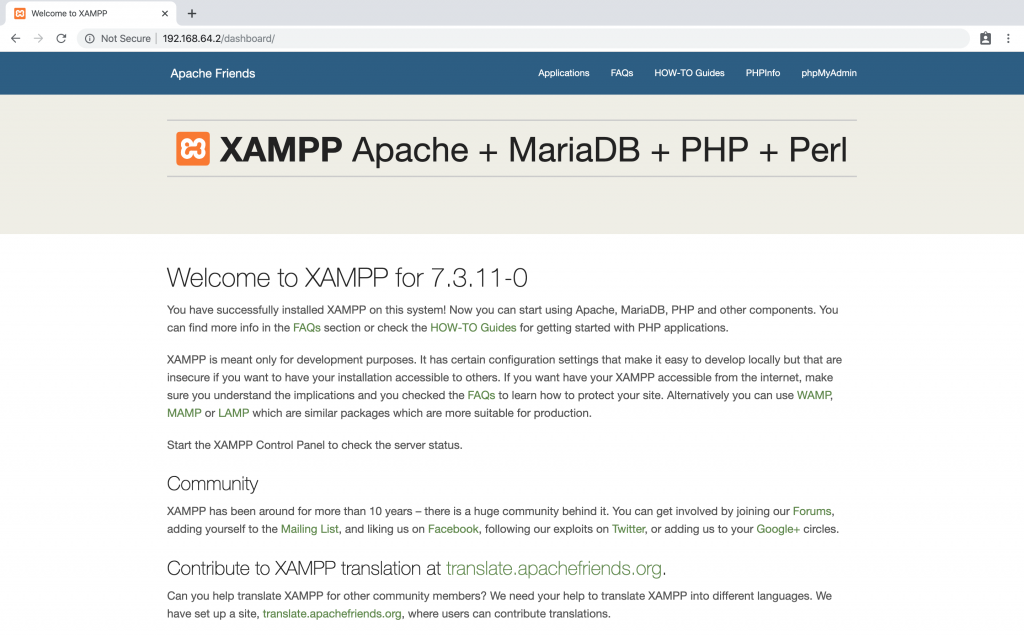
Checking Edition of PHP
To check the version of PHP, type http://localhost/phpinfo.php in your browser. It will return the PHP details installed with XAMPP.
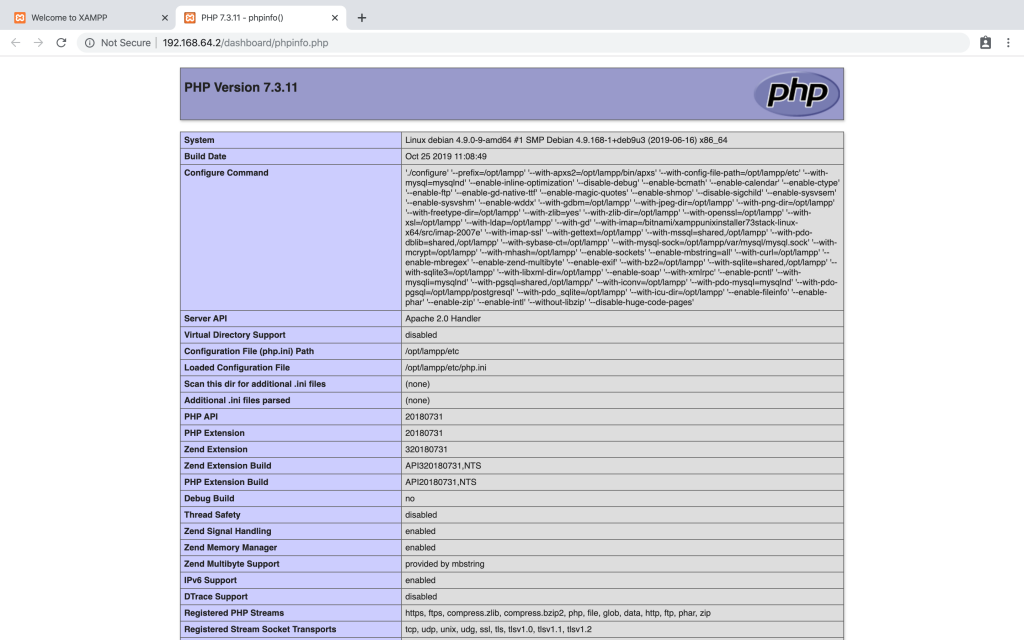
Test your development and Enjoy…..!